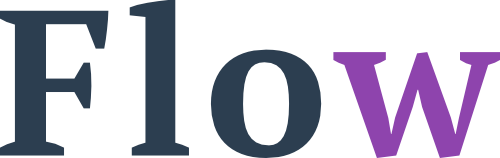Making Music
This is the essay for the third theme of my 2020 goals.
I’ve always appreciated good music and have a very diverse set of musical genres that I like to listen to. For some years I’ve played saxophone and someday (when not living in the city) I hope to resume doing that.
Next to playing the saxophone, I haven’t really made music myself. Because I enjoy electronic music (techno, house, etc), I plan on learning how to make some of that myself.
This reminds me of a time when I was about 14 years old. My brother and I got a dj-set on which you could mix music together. We used it for a while but sold it to a friend within a year or two. The friend eventually became quite a reasonable dj.
My two goals for this project are, 1) be able to create music myself, 2) by this process learn to enjoy/appreciate music even more (by knowing what goes on ‘behind the curtain’).
Plan of Attack
- Find a program to make it in (I now have FL Studio 20)
- Find tutorials on how to use the program
- Find samples/edit them and make my first song
- Make more songs with these ideas:
- Classical music and techno beats
- Melodic vocals and techno beats
- Movie/tv series quotes and techno beats
- A more funky ‘tropical house’ beat
- Synthesizer number
- Find a way to easily host them (e.g. on this site and/or soundcloud)
- Design a workflow/system that I can keep on making music after this initial project is done
What I’ve Learned
I’m subscribed to SkillShare (referral link) and there I’ve found over 10 courses for FL Studio 20. I’m going to start with ‘FL Studio 20 Beginners Course – Learn How to Make Beats in FL Studio’
First session: 1.5h
- Select ASIO driver (f10, audio), you can change the version if one doesn’t work well
- Increase buffer length (f10, then audio, buffer) if the pc can’t keep up. Smaller buffer length if pc can do it well
- Resampling quality (can do lower quality whilst making it (f10, audio)), put at maximum when exporting song
- Undo history at 100 (f10, general), knob tweaks also enabled (both were already at this setting)
- Autosave frequently – because chance of crashing highest during playback (f10, file) and changed save folder to large drive (D)
- Press f1 to go to help (webpage by FL Studio)
- How does it work?
- You create patterns, loops
- You add these to the playlist, this creates the song
- You choose when and where the patterns play (arrange them)
- In the mixer you can adjust the loops (mastering, audio painting, transition, filters)
- If you have your own sounds, you can drag them into the ‘browser’ (on the left), just drag the folder there
- F2 – rename and colour a pattern (loop)
- Ctrl + x (when selecting parts of your loop, you cut them)
- F4 – new pattern
- + / – go to next / previous pattern (1-9 ditto)
- ! paste in snares etc (in your pattern – from other pattern)
- play buttons – channel rack (is only pattern), playlist (is all)
- ! Bar at top of pattern is (I think, looks different than tutorial) how much they ‘miss’ the perfect mark
- Shift + ctrl + c = clone a pattern (or right click on the pattern name (in top bar)
- If you have an instrument, right click on it to go to piano roll
- Ctrl + click (slepen) is highlighting
- Shift + click to duplicate that what you selected
Second session: 1h
- Middle-mouse click on loop to rename (and colour – F2 when that is selected)
- Knobs on left of loops are left-right (first knob), and volume (second knob)
- Panning can also be done in in mixer
- Highlight sounds (loops) by left/right-click, alt (arrow up/down), shift+click, clicking on them (so everything that makes sense)
- If multiple selected, can do gradient
- In the mixer (down), you can assign your sounds, shift+ctrl+l and start from your first/top sound (auto-fills the rest after that)
- Alt+delete (is delete loop)
- If you drop a sound, drop it at bottom or in between other sounds (otherwise it overwrites the other one)
- In loop/channel-panel, the III (three bars) icon is where you can make the sounds/tunes more human (same as thing in piano roll (bottom)) – called the graph editor
- In loop/channel-panel – you have a loop feature (somewhat confusing – looping stuff that isn’t as long as everything or something)
- (that was step-sequencer, now playlist)
- Ctrl+a, del = empty whole playlist
- select patterns with number pad (1,2,3)
- then plus (or minus) to go to next/previous pattern
- hover over top bar (with numbers), ctrl+click-hold to select that part, ctrl+b to copy-past that part
- magnet (also top bar), you can select beat/bar to change where the loops snap to (how fine-grained)
- (working with audio clips), good, but for drums etc use fl studio things (not audio clips)
- alt (and move a loop in playlist freely) instead of snapping to the ‘grids’
- alt+shift (right side), you can cut a part (and then delete the part you don’t want with right mouse)
- Shift+Q, quantise = snap to grid
Third session: 1.5h
(piano roll)
- F7 to open, ENTER to make full screen
- Quarter beat/half-step (in magnet) to show the right amount of zoom/snaps (shift to mini-adjust time, alt to mini-adjust volume)
- Ctrl+q is making everything snap (quantize) to gridlines
- (trying out some things in piano roll)
- if ghost notes enabled, double-right-click on notes to go to the other (ghost) instrument
- via edit, allow resizing from the left (seems reasonable)
- control (bottom) can adjust volume and pan (alt and hover over note you want to edit)
- Not too useful for piano/guitar, but can be cool for snare or other things you want to edit in volume/pitch
(how to use the mixer)
- Route sound (loop) to mixer (d/q to play that sound and check if the volume etc is moving on the right mixer)
- ctrl+shift = higlighting multiple mixers
- dry signal, going to master directly, wet signal is one that is going via other mixer (e.g. the reverb)
- “mixer takes beat (loops) to next level
Fourth session (75min):
(sounds)
- Make folder where you save everything
- Be organized
- Buy/have some sounds, but don’t need too many
- (downloaded and unzipped some drum kits)
Fifth session (45min):
(plugins, backups, snaps)
- More technical discussion things
Good info for first song: https://www.youtube.com/watch?v=2AXzP3hs98g